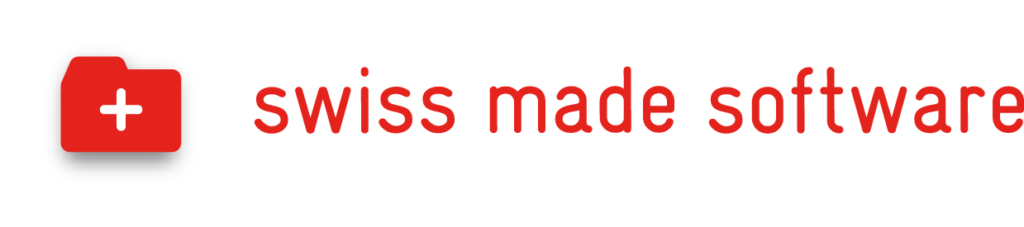Step by Step
With this step-by-step guide, you‘ll achieve a smooth start with extro in just a few minutes. Please note that the first person who registers with the company UID will automatically become the company administrator.
Register Your Company
During the initial registration, you will be prompted to register your company. To do so, provide your company UID and the corresponding company settings.
Company Settings
Fill out the mandatory fields.
Click on Save.
Import Price List
Upload your wholesale conditions (EM, OF, Sonepar) as a ZIP, DAT, or TXT file.
Invoice Settings
Enter your invoice settings to generate an invoice immediately after completing an order or to collect payment directly from the customer on-site.
Integration with tel.search.ch
To further enhance the user experience, you can connect extro with tel.search.ch. To do this, you can generate a key and set it in your company settings.
Enjoy using extro!
FAQ – Frequently Asked Questions and Answers
Yes, multiple employees can register under a company.
The company administrator can add additional employees in the web application by going to user management and inviting the employees. They will receive an invitation email with the corresponding link.
Answer: The user who registers the company UID first is automatically designated as the company administrator. The administrator has the authority to appoint or replace additional administrators.
Yes, a user can register multiple companies.
The UID number is an individual identification number for companies maintained by the Federal Statistical Office.
Under Settings – Company, you can insert the code provided to you under search.ch API Key. The code can be ordered from https://tel.search.ch/api/getkey.
Purchase price x markup factor. The markup factor can be set by the company administrator in the invoice settings.
Yes, if set in the invoice settings, a QR payment slip is generated and attached to the invoice document.
Under Settings -> Import Price List: Import a ZIP, DAT, or TXT file. Currently, it is the File v1.3 of the electrical wholesalers. The import is carried out by the company administrator.
Under Settings -> Import Custom Catalog, you can import your own catalog.
extro requires a QR-IBAN and a participant number (customer identification number). Both can be requested from your financial institution (bank/Postfinance).
After the 30-day trial version expires, access to extro is terminated. Two weeks before the trial version expires, you will receive a notification and the opportunity to convert your account into a paid account after the trial version expires, with a contribution of CHF 19 per user, allowing your company to use the full functionality of extro. The company‘s UID number must be provided during registration.
No, the payment feature cannot be used in the trial version.
Yes, these can be enabled or disabled under Settings -> Templates.
Your cloud data is located in the high-security data center of the internet service provider Green in Lupfig AG.
Certainly. extro is continuously being developed, and each update brings new features. We work closely with our customers/users to develop a practical application.
Ideas for our successful app are always based on real needs. If you have a fantastic idea for the further development of extro or if you feel that a crucial feature is missing for the perfect execution of your tasks, we welcome feedback and suggestions via email at info@extro.swiss.
Yes, it is possible to deactivate your User account. This can be done under Settings -> User account settings. To perform the deactivation, simply click on the link labeled Remove user.
After your profile has been removed, all your data will be marked as deactivated in the database. If you wish to permanently delete your data, you can request it through our contact form, and we will initiate the deletion process.